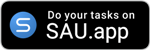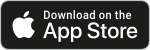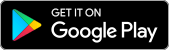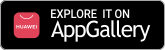SAU Timeline
-
Android SAU App is ready to use!
Now! The SAU App is available for download from Google Play for Android phones and tablets! Get it now in Google Play! If you have a Huawei phone or tablet version from 2019 or later, don’t worry — you can find the SAU App in AppGallery, too!
Features in the App are:
🔹 Project and tasks creation.
🔹 Your profile with settings and preferences.
🔹 Project list on the sidebar has analytics for every project. It is mini pie-chart by tasks’ status and total tasks count.
🔹 Project order changing.
🔹 Your personal tasks dashboard on the main screen. Widgets with tasks statistics, today’s tasks list and the list with overdue tasks. Just tap a widget to see detailed information.
🔹 Want to invite friends or colleagues to your project? Easy! Just type their emails to the app.
🔹 To-do List is the main view.
🔹 Tasks order changing is available on the to-do list.
🔹 Due date analytics for every task. Grey task color means active task (with a due date in the future or without a due date at all), red task color means overdue (due date is in the past), green color means done task.
🔹Fast actions with tasks right in to-do list: tap “Due date” and choose the new date, tap “Avatar” and change an assignee, tap the colored circle and mark the task as done.
New features on the SAU website are:
🔸 Finally! Notifications! Stay focused, stay tuned. You will be notified about new tasks, new due dates, or new projects for you via messages on the site. You can set your own preferences about receiving these notifications in your browser’s push-messages. -
iOs SAU Apps are here!
Hooray! The SAU App for iPhone, iPad, and even Apple Watch is now available in the AppStore!
Features in the App are:
🔹 Project and tasks creation.
🔹 Your profile with settings and preferences.
🔹 Project list on the sidebar has analytics for every project. It is mini pie-chart by tasks’ status and total tasks count.
🔹 Project order changing.
🔹 Your personal tasks dashboard on the main screen. Widgets with tasks statistics, today’s tasks list and the list with overdue tasks. Just tap a widget to see detailed information.
🔹 Want to invite friends or colleagues to your project? Easy! Just type their emails to the app.
🔹 To-do List is the main view.
🔹 Tasks order changing is available on the to-do list.
🔹 Due date analytics for every task. Grey task color means active task (with a due date in the future or without a due date at all), red task color means overdue (due date is in the past), green color means done task.
🔹Fast actions with tasks right in to-do list: tap “Due date” and choose the new date, tap “Avatar” and change an assignee, tap the colored circle and mark the task as done.
And we have some new features on the SAU Site.
🔸 You can see a new widget on your personal dashboard. The widget is called “My teams”, and it contains photos of everyone from the teams of your owned projects.
🔸 “My Teams” dashboard includes analytics and statistics of every user in your projects’ teams.
🔸 You can see all other users’ tasks of your projects (where you are an Owner).
🔸 We added a feature to create several tasks at the same time. Just type your tasks into the blue field. Divide your tasks by pressing “Enter” (paragraph). Then, press the “Add” button or Ctrl+Enter and SAU will ask you “Do you want to add one big task or several tasks by lines?”
🔸 “Hotkeys” for a fast life:
🔸 🔸 Ctrl+B will open and put a focus to the blue new task field.
🔸 🔸 Ctrl+Enter on a blue field will create a new task.
🔸 🔸 Create a task with a due date: print the task name in the blue field and press Alt+1 so your task will be created with “today” as its due date. It is okay to use Alt+2 for a due date of tomorrow… Alt+5 for a due date of today + 5 days more… etc. You will see the suggested date in the left top corner of the blue field.
🔸 🔸 Create a task with an assignee: print the task name in the blue field and press Alt+U. You will see the suggested user in the right top corner of the blue field. Continue to press Alt+U to see a proper user. Finally, your task will be created with “chosen” assignee. -
Just one sight
More… More!… MORE task views. Different task views will allow you to manage your project in an easier and faster way. Sometimes, the to-do list is enough. But sometimes, you need to see all your tasks data, and in this case, you will use a Table view. And now we would like to introduce our new view — Files.
Files View. You can see all the tasks’ attachments on one page with connections to the tasks. If the attachment is an image, SAU will show you a preview. If the attachment is a file or link, you can download or browse it. All features like filtering, sorting, fast find and reordering are still available in File View, too.
Sick of opening a task to check extra data? Now you will see data persistence, right on the to-do list. We add new icons for every task row: description, attachments, checklist! -
Plan. View. Use
New month – new tips and features for your productivity!
🔸 New SAU view — table! All your task data are placed on one screen. Now you can see, read, and work with all task attributes like description, author, files count, etc.
🔸 New SAU feature — task checklist! You can split your tasks into several mini-tasks and track their progress. Or you can write criteria after which the task can be marked as done. You can do all these in the checklist feature.
🔸 New SAU integration — export to JSON! Export all your projects, tasks, profile data to one big JSON-object without any extra support. The function is available in the user profile. -
The first summer SAU
The first summer version of SAU. It is very analytical and very personalizable!
🔸 The main page is a private user dashboard.
🔸 Widgets with tasks statistics are placed on the dashboard.
🔸 Lite to-do lists with today’s tasks and overdue tasks are placed on the dashboard.
🔸 The productivity chart is placed on the dashboard.
🔸 All these widgets are clickable and lead to detailed data. -
A new version of the SAU website
A new version of the SAU website has been launched. It has many new features for working with the task’s data.
🔸 User profile: settings for user data (name, photo, language) and preferences.
🔸 Email notifications.
🔸 Global search by tasks and projects.
🔸 Filter, sorting, and fast find for the current project’s tasks.
🔸 Project order changing.
🔸 Export tasks to email.
🔸 Export tasks to Excel. -
SAU successfully launched its web version!
🔸 Project and tasks creation.
🔸 To-do List.
🔸 Task creation without complex forms and logic — just Name and Go!
🔸 Fast actions: change task “Due date” by clicking on a date, change task “Assignee” by clicking on a photo, mark task as done by clicking on “Check”, change tasks priorities by moving a task in the list.
🔸 Analytics for a project by tasks’ status – mini pie-chart for every project on the sidebar.
🔸 Invitations to your project teams. -
SAU is an idea!
The first SAU site as a prototype was successfully launched ✨ ✨ SAU applications development started!